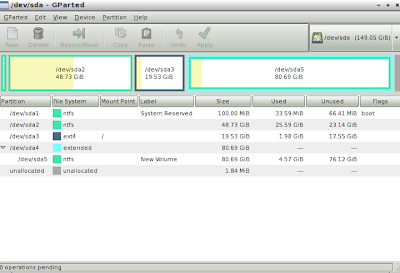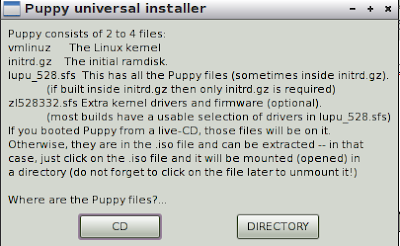Many of us have been in a situation where windows has crashed and we are unable to boot into windows again.The question that comes to our mind at that moment is how to recover the data in the windows.The data might be your music collection the photos and videos of friends and your loved ones,your office data etc.In this article i suggest to you a simple way by which you can do this.A Linux live CD is the thing you need at such a situation.
What is a Linux live CD ?
A Linux live CD is a complete bootable operating system which will run only from the memory(RAM) the Hard Disk space will not be utilized while booting from a live CD.Distro hoppers use live CD's to test out a operating system before installing.Some people even use live CD to make online bank transactions as there is no chance of any malware being on a live CD. A live CD in no way alter the files and operating system already present on a Hard Disk.There are innumerable uses of a Linux live CD which will be looked in another article.One can also make a live USB .A live USB will be much faster than a live CD but your motherboard should be able to boot from a live USB.
To recover data any Linux operating system can be used.Light ones like puppy Linux are fast to boot and copy the data at lightning speed.Here is how you can recover the data with puppy Linux :
- download puppy Linux from here .
- burn the .iso file to to a CD to make live CD.Use software such as yumi to make live USB.To know how to make a live USB by yumi click here.
- put in the live CD or connect the live USB and let computer boot into it.If USB boot is not enabled go to the bbot menu and enable it.wait for the GUI to appear.
- once you have logged into the Linux mint live.go to "home",now you can see your drives on the left side of the window.Now copy paste the data to a USB drive from the crashed windows drive.
- now all your data is safe in your USB drive.